How to Compose Fax Message
Click "Compose", then click "Fax".
Addressing Your Message
You may send messages to one or more recipients by typing Infoblast ID's or phone numbers. You can also select from the Address Book by clicking this icon; 
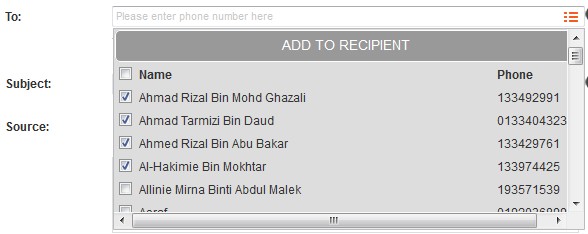
You may enter a message or upload a .doc, .docx or .pdf file only.
Select "Upload File" to select a file from your local computer and attach it.
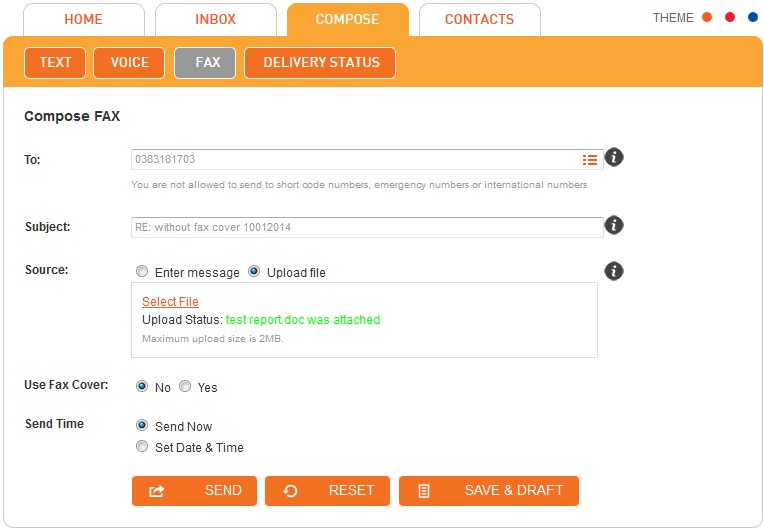
For fax, you have an option to use fax cover or not. Select "Yes" and then select the priority followed by message. You be able to view or change the fax cover in here.
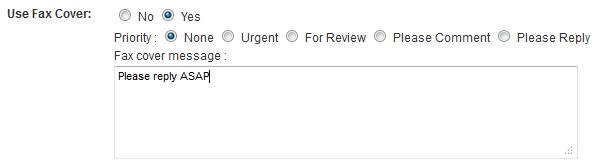
You have the option to send the message immediately by selecting "Send Now" or you may schedule your message to be sent at a later time by selecting "Set Date & Time".
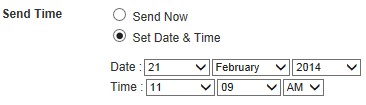
To Send the composed message, click "Send".
You may "Save & Draft" if you would like to edit and send your message at a later time.
If you want to clear all input that has been key in by you, click "Reset".
Note: All schedule message are listed in Schedule List folder. The message will be moved to Sent folder once it was sent in scheduled date and time.