How to Reply to Messages
Tick the check box of message.
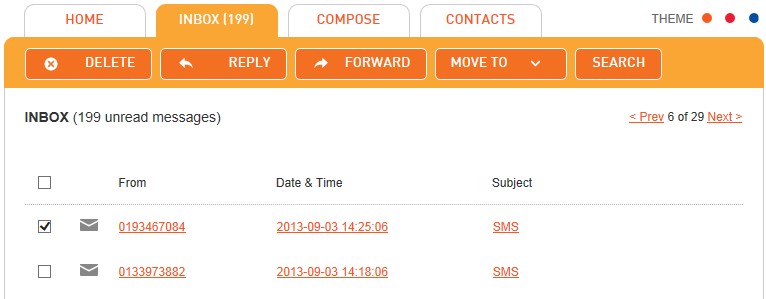
Click "Reply".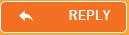
Reply a Text message.
The Compose screen opens and fills the (To:) field with the address of the sender, the Subject box with the original message subject of the original message with "Re:" to indicate that it is a reply, and a message text box.
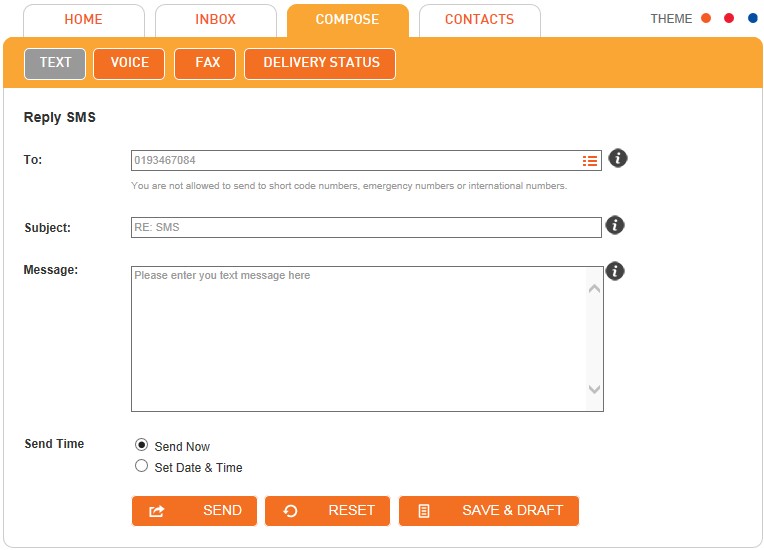
You can add recipient addresses either manually or by using the Address Book by clicking the icon  located on the right side of the "To" field. You may also change the subject.
located on the right side of the "To" field. You may also change the subject.
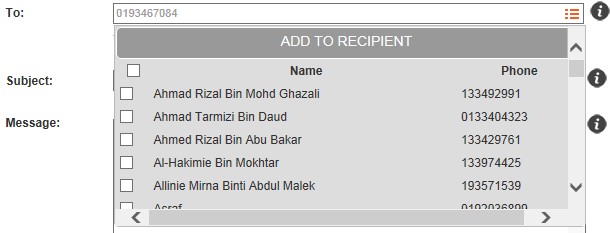
Reply a Voice message.
To Reply with a Voice message, you may upload your recorded message in audio WAV format by selecting "Upload".
Click "Select File" to select an audio file from your local computer and attach it.
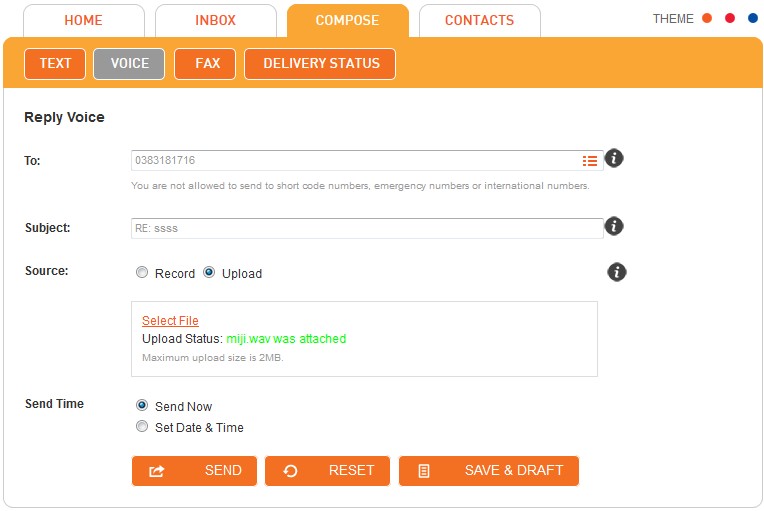
Reply a Fax message.
To reply a Fax message, you may enter a message or upload a .doc, .docx or .pdf file only.
Select "Upload File" to select a file from your local computer and attach it.
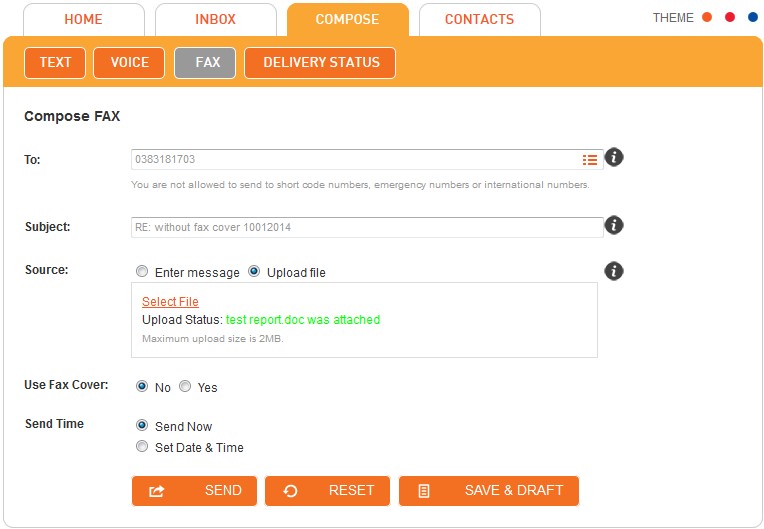
For fax, you have an option to use fax cover or not. Select "Yes" and then select the priority followed by message. You need to
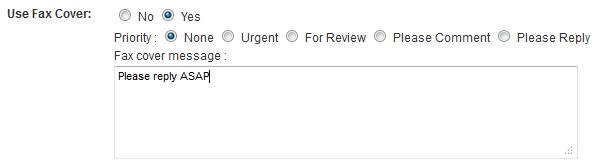
You have the option to send the message immediately by selecting "Send Now" or you may schedule your message to be sent at a later time by selecting "Set Date & Time".
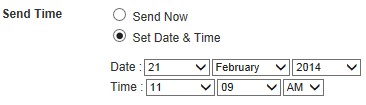
To Send the composed message, click "Send".
You may "Save & Draft" if you would like to edit and send your message at a later time.
If you want to clear all input that has been key in by you, click "Reset".
Note: All schedule message are listed in Schedule List folder. The message will be moved to Sent folder once it was sent in scheduled date and time