How to Forward Messages
Tick the check box of message that wish to forward.
Click "Forward". 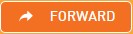
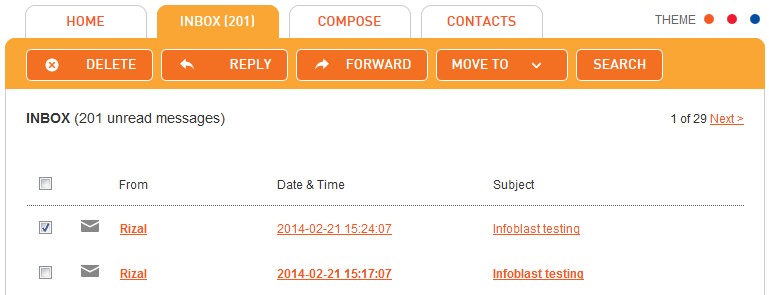
The Compose tab opens and fills in the Subject box with original message subject with "FWD:" to indicate that it is a forwarded message.
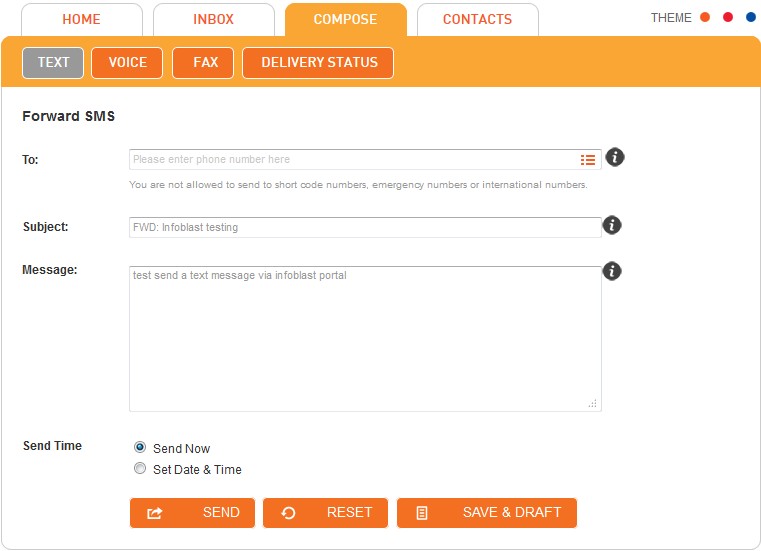
Address the message to your recipient(s).
Type your message in the text box. You can edit or delete parts of the original message.
You have the option to send the message immediately by selecting "Send Now" or schedule to send your message at a later time by selecting "Set Date & Time".
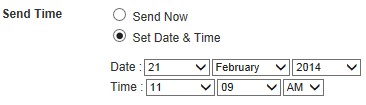
Note: You may change the Subject.
Click "Send" to forward the message.
Note:
1) Above steps on how to forward a message is same goes to forward a message in Drafts, Sent, Trash and Schedule List folder.
2) All schedule message are listed in Schedule List folder. The message will be moved to Sent folder once it was sent in scheduled date and time.