Prerequisite: Audio recording software capable of recording audio in WAV format must be installed on your PC to record voice messages and save them on your local computer. The pre-recorded messages can later be selected and attached to a message.
How to compose Voice Messages
Click "Compose", then click "Voice".
Addressing Your Message
You may send messages to one or more recipients by typing Infoblast ID's or phone numbers. You can also select from the Address Book by clicking this icon; 
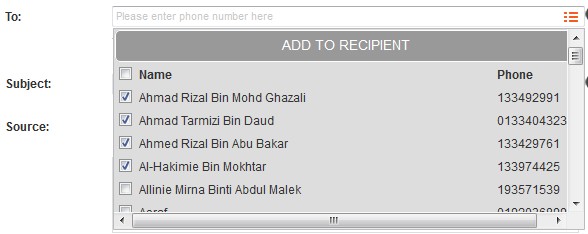
Record Voice Message
You can directly record the messages via Infoblast portal by selecting "Record".
*Note: To use this feature, your computer must be equipped with a sound card with the appropriate drivers installed and configured and a microphone.
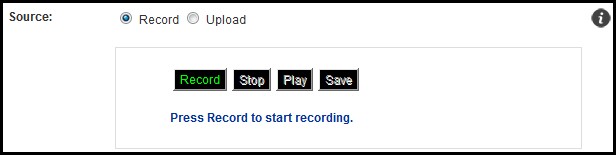
Click "Record" to begin recording. Note: Maximum recording time is 20 seconds
Click "Stop" to stop recording.
Click "Play" to playback the recording.
When you have finished recording, click "Save".
Upload Voice Message
You may upload/attach your recorded message in audio WAV format by selecting "Upload".
Click "Select File" to select an audio file from your local computer and attach it.
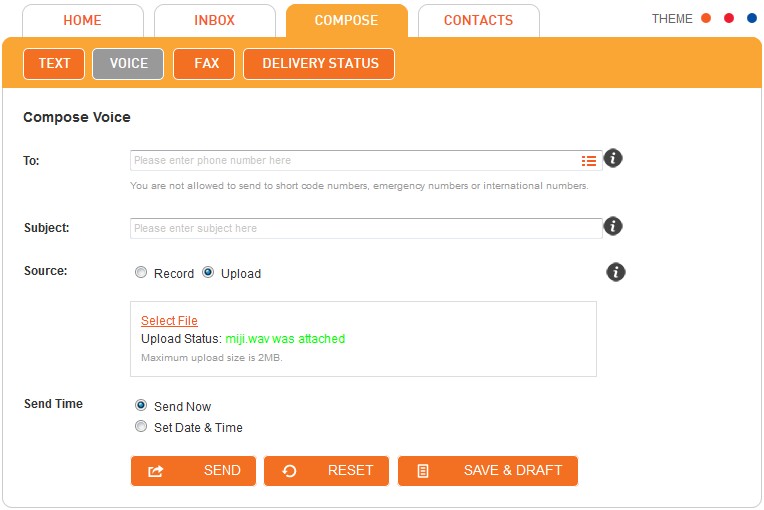
You have the option to send the message immediately by selecting "Send Now" or you may schedule your message to be sent at a later time by selecting "Set Date & Time".
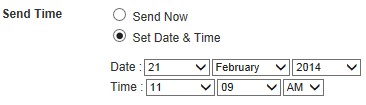
To Send the uploaded voice message, click "Send".
To Clear the information boxes, click "Reset".
To Save the message to edit or send at a later time, click "Save & Draft".
Note: All schedule message are listed in Schedule List folder. The message will be moved to Sent folder once it was sent in scheduled date and time.