Click the "Contacts" tab to view a list of contacts.
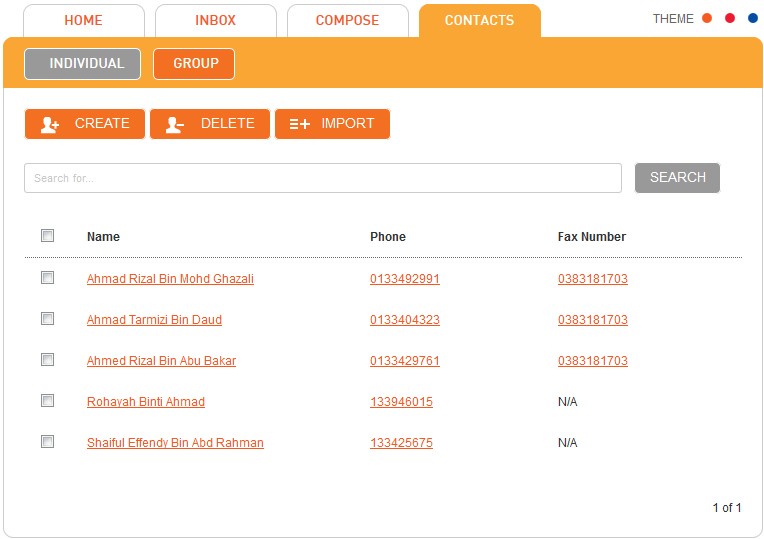
Using the Contacts menu, you can add new contacts, delete contacts and import contacts. You can also Group and Search contacts. You may view contacts alphabetically by clicking on the specific letter to display all contact names that begin with the selected letter.
How to add a New Contact
In the Contacts, click "Create".
Create a new contact by entering valid data in the fields below:
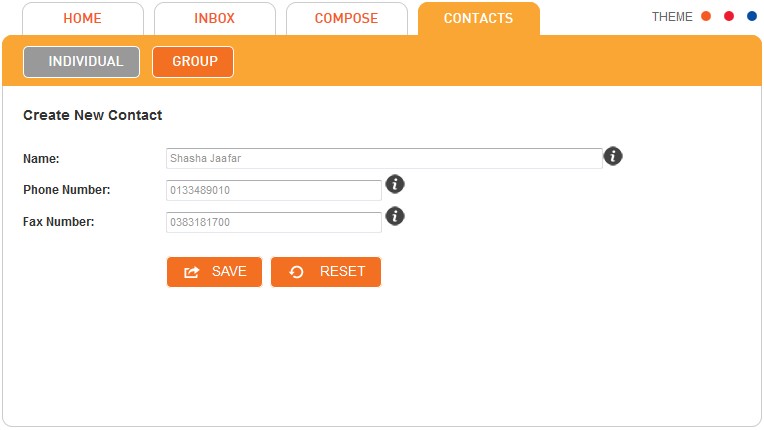
Click "Save" to save the information.
Click "Reset" to clear the fields in order to re-enter information.
How to Edit an existing Contact
Click on the contact name in the contact list as shown below. The details for the selected contact will be displayed.
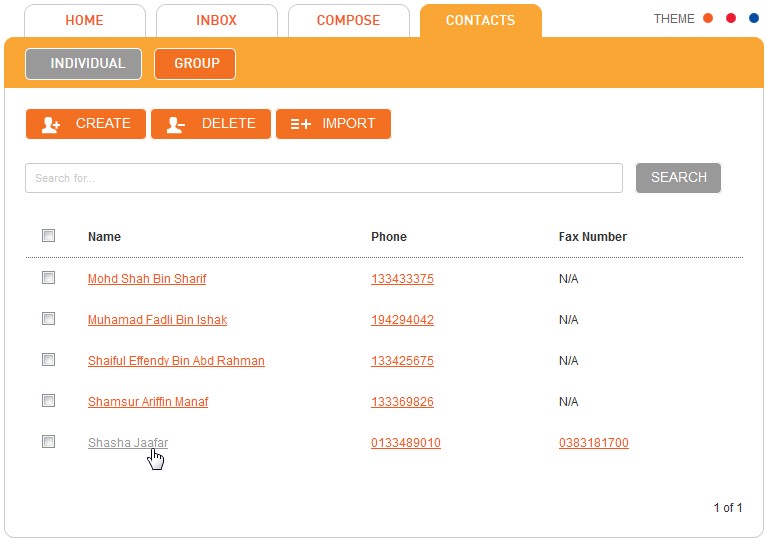
Edit the details and click "Save" to save the changes.
How to Delete a selected Contact
Tick the check box of the contact name to be deleted. Click "Delete".
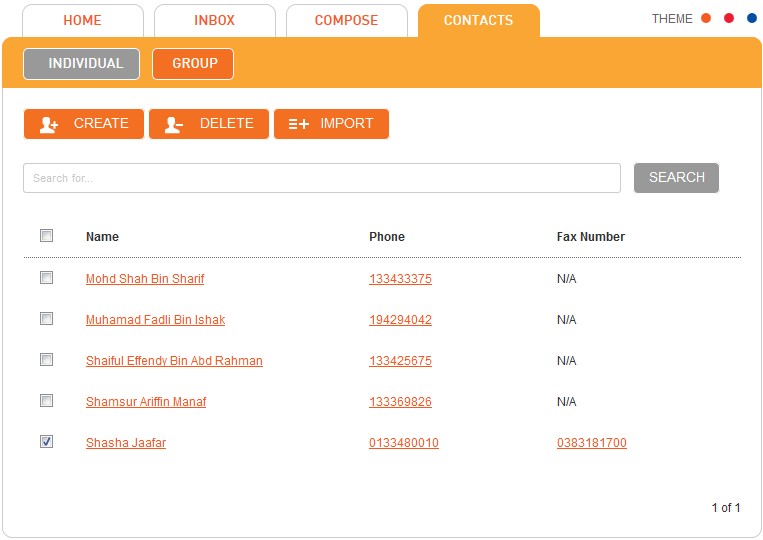
A message prompts you for your confirmation before proceeding to delete the record.
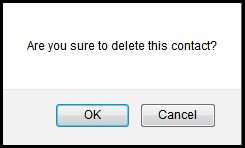
Click "OK" to proceed or "Cancel" to abort.
Note: You be able to delete contact more than one by tick multi check box of the contact name.