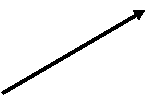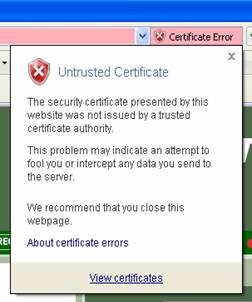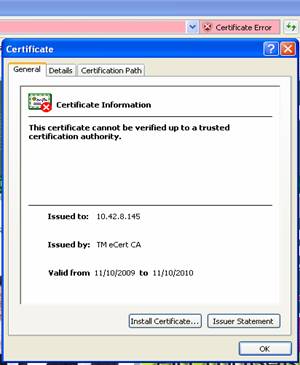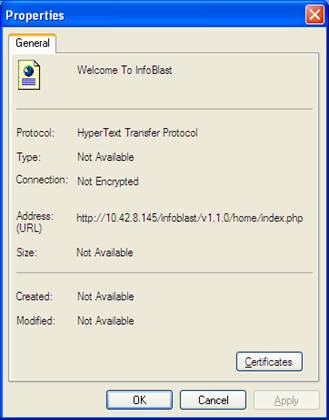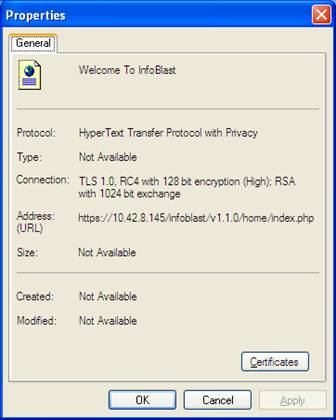How to install TM root CA
certificate and ecert SUBca certificate into BROWSER's trusted root store
1.0
In Internet Explorer (IE)
User need to install once TM
1.
Go to Infoblast secure link and Click link.
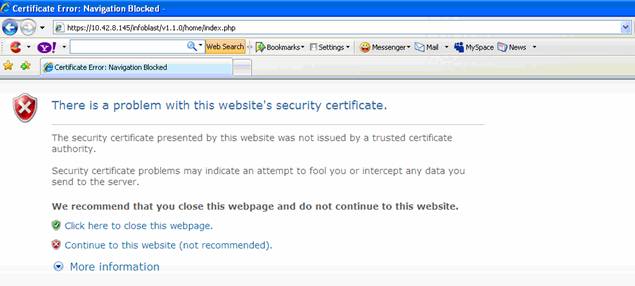
2. On popup window below, click No.
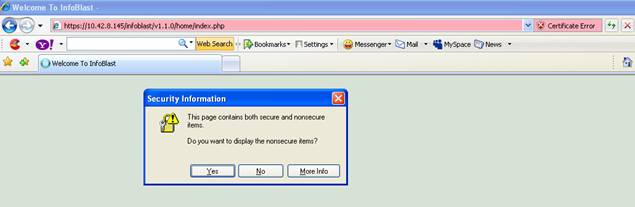
3. On right side of
Address Bar, a Certificate Error
message shall be displayed. Click on it and a message as step 4 shall be displayed.
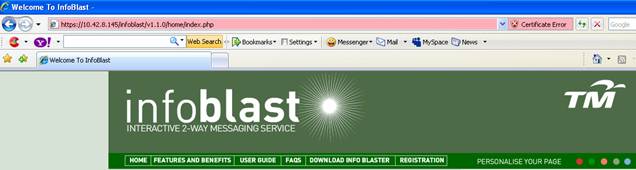
4. If you click View certificates link, the next window
shall inform you about the problem with the SSL certificate.
|
|
|
|
5. Click the link
and a popup message as below shall be displayed. Note that this process is only
for IE. Mozilla Firefox shall need a
different steps to upload both certificates into its browser trusted root
store.
Click Run
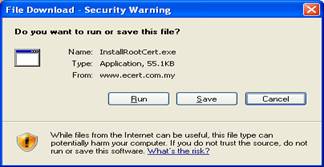
![]()
Click Run
![]()


6. Next, you need to
close current IE browser (to clear current session) and re-launch a new session
of IE.Go back to Infoblast mainpage (https) and you will be prompted with
message as below. Click No.
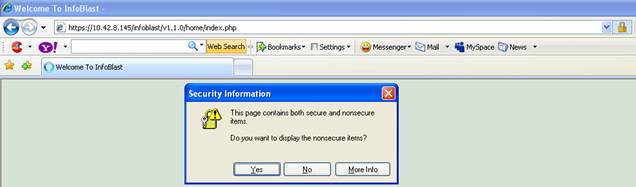
8.
A locked padlock icon is displayed on browser, indicates
a totally secure connection. Click the icon and it will display a message as
below.
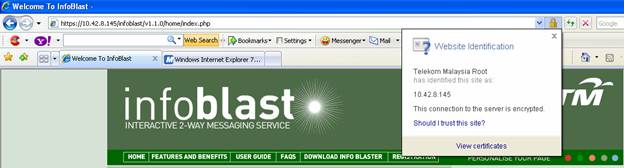
9.
If you click View
certificates link, it will show this Certificate window.
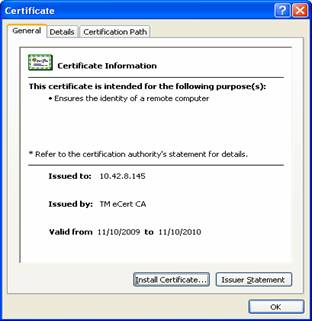
Difference
of page properties between http and https connection
|
|
|
|
Copyright © 2008, TM Applied Business Bhd. All Rights Reserved. Terms and Conditions